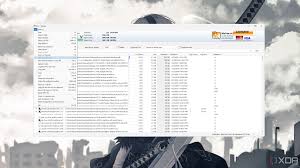WizTree has earned a reputation as one of the fastest disk space analyzers available for Windows. While most users turn to it for personal storage management, the tool’s capabilities stretch far beyond cleaning up local drives. For professionals managing web hosting servers, VPS environments, or dedicated machines, the ability to quickly assess and control disk usage is essential. That’s where WizTree shines — not just as a lightweight solution but as a powerful utility for uncovering storage bloat and optimizing system health.
This article explores how WizTree fits into the landscape of web hosting storage management, compares it to other tools, and uncovers practical ways you can use it to streamline server operations.
Understanding the Role of Storage Analysis in Web Hosting
Web hosting environments — whether shared, cloud-based, or on-premises — depend heavily on efficient disk space utilization. A sudden storage spike can crash websites, cause sluggish performance, or lead to service interruptions. With hundreds or even thousands of files added, modified, or left behind during deployments, storage analysis becomes more than a routine—it’s a necessity.
Without clear visibility into which files and directories are consuming space, web administrators are left blind. Log files, backups, temp folders, database dumps, and forgotten assets often grow unnoticed. That’s where a tool like WizTree proves invaluable.
What Makes WizTree Stand Out?
WizTree is built with performance in mind. Unlike traditional disk analyzers that crawl through the file system in a linear fashion, WizTree reads the Master File Table (MFT) directly (on NTFS-formatted drives), delivering results in seconds. This unique approach allows it to bypass the sluggish scanning delays other tools struggle with — especially in large, cluttered environments.
Here’s what makes it a strong contender for web hosting use:
- Blazing-fast scans – Especially useful on servers with large file sets
- Intuitive treemap visualization – Quickly reveals storage hotspots
- Exportable results – Useful for audits or remote collaboration
- Portable version available – No installation needed on production systems
- Low system overhead – Doesn’t bog down the server during scans
These features align perfectly with the needs of system admins and DevOps professionals managing web storage at scale.
Using WizTree to Audit Web Hosting Servers
While WizTree is typically used on desktop systems, it can be deployed effectively in a web hosting context—particularly on Windows-based web servers or VPS environments. Whether you’re hosting WordPress sites, custom applications, or ecommerce platforms, WizTree helps surface the answers to common storage questions in seconds.
Here’s a step-by-step workflow to audit a web hosting environment using WizTree:
Step 1: Run WizTree as Administrator
Running with administrative privileges ensures access to all user and system directories. This is important on hosting servers where various applications and service accounts may own different files.
Step 2: Select the Server Drive
Most websites are hosted on the C:\inetpub, D:\wwwroot, or custom data drives. Select the target drive and let WizTree scan it. Thanks to its MFT scan method, results appear almost instantly.
Step 3: Identify Large Directories and File Types
Use the treemap and file type tab to locate large folders. Common culprits often include:
- Backup archives (.zip, .tar, .bak)
- Log files (.log, .txt)
- Cache directories (especially in CMS platforms)
- Media uploads
- Database exports
This immediate insight allows admins to prune unnecessary content without digging through directories manually.
Step 4: Sort by Modified Date
Outdated files that haven’t been touched in months or years often waste valuable space. Sorting by modification date can reveal obsolete data from old site versions, plugins, or deployments.
Step 5: Export Results for Team Collaboration
If you’re working with a remote team or client, WizTree allows you to export results to CSV. This comes in handy during server audits, optimization reports, or compliance reviews.
Comparing WizTree to Other Server Storage Tools
While WizTree is a powerhouse, it exists in a crowded landscape of server monitoring and storage utilities. Here’s how it compares to other common tools used in web hosting contexts:
| Tool | Platform | Performance | Visualization | Usability | Ideal Use Case |
| WizTree | Windows | Ultra-fast via MFT | Treemap & tables | Simple UI | Spot-checking storage issues on Windows web servers |
| WinDirStat | Windows | Slower | Treemap | Basic | General file analysis |
| TreeSize | Windows | Fast (Pro version) | Charts, reports | Advanced | Enterprise audits |
| ncdu | Linux | Terminal-based | None | Technical | CLI server management |
| du + find | Linux | Native tools | None | Expert | Scripted cleanups |
While Linux servers have CLI tools that are powerful, they lack the visual intuitiveness of WizTree. In Windows hosting environments, WizTree is often the fastest and easiest way to spot storage problems.
Real-World Scenarios Where WizTree Excels
WordPress Hosting Cleanup
WordPress sites are notorious for growing fast — backups from plugins, image uploads, and error logs often pile up. WizTree can immediately uncover oversized wp-content folders or cache directories that need pruning.
Log File Analysis on IIS Servers
IIS (Internet Information Services) often accumulates log files in C:\inetpub\logs. These logs can quietly grow to tens of gigabytes. WizTree highlights their location and growth at a glance, saving time during diagnostics.
Detecting Forgotten Developer Files
Test scripts, raw PSDs, development libraries — many developers leave behind large assets during deployments. WizTree makes it easy to identify them before they cause storage alerts.
VPS Storage Optimization
On smaller VPS environments where every gigabyte counts, using WizTree can free up valuable space for future deployments without requiring expensive storage upgrades.
When WizTree May Not Be Suitable
While WizTree is outstanding in many ways, it’s not perfect for every scenario. Here are a few limitations to consider in the context of web hosting:
- Windows-only: WizTree doesn’t run on Linux-based systems, which dominate the web hosting world.
- No automation or scheduling: Unlike monitoring tools, it doesn’t run background scans or send alerts.
- Not built for multi-user collaboration: It’s a standalone tool, not cloud-integrated or API-enabled.
- Lacks in-depth file change tracking: It shows what is large but doesn’t explain growth trends over time.
For these reasons, WizTree is best used in manual storage audits or on-demand diagnostics, not as a full-scale monitoring solution.
Complementary Tools for Full Coverage
To fill the gaps, consider pairing WizTree with other utilities that provide ongoing monitoring and deeper integrations:
- Netdata or Zabbix: For real-time resource monitoring on web servers
- Cloud storage dashboards: AWS S3, Azure Blob, or Google Cloud reports
- Windows Task Scheduler + PowerShell: For setting reminders to run WizTree periodically
- CCleaner or BleachBit: For safe system cleanup after identifying files with WizTree
Using a hybrid approach allows you to benefit from WizTree’s speed and clarity while maintaining holistic server health.
Practical Tips to Maximize WizTree in Web Hosting
- Run Before and After Deployments: Track what changed and avoid bloated updates.
- Use File Extensions Filter: Focus on .zip, .log, .bak, .tmp to find likely cleanup targets.
- Analyze All Drives: Don’t forget secondary drives or mounted volumes where backups or database files may reside.
- Keep Portable Copy on USB: For emergency diagnostics in offline or restricted environments.
- Use Export Reports in SOPs: Standardize audit routines using WizTree results in documentation.
These tips streamline storage management and reduce the chance of site outages or failed updates due to lack of space.
Final Verdict
WizTree proves to be a highly effective utility for managing web hosting storage, particularly in Windows-based environments. Its blazing-fast scanning engine, visual interface, and ease of use make it a go-to tool for system admins, developers, and site owners who need instant insights into their disk usage.
While it doesn’t replace full-scale monitoring systems or automation frameworks, it fills a critical niche for on-the-spot audits, emergency troubleshooting, and deployment validation.