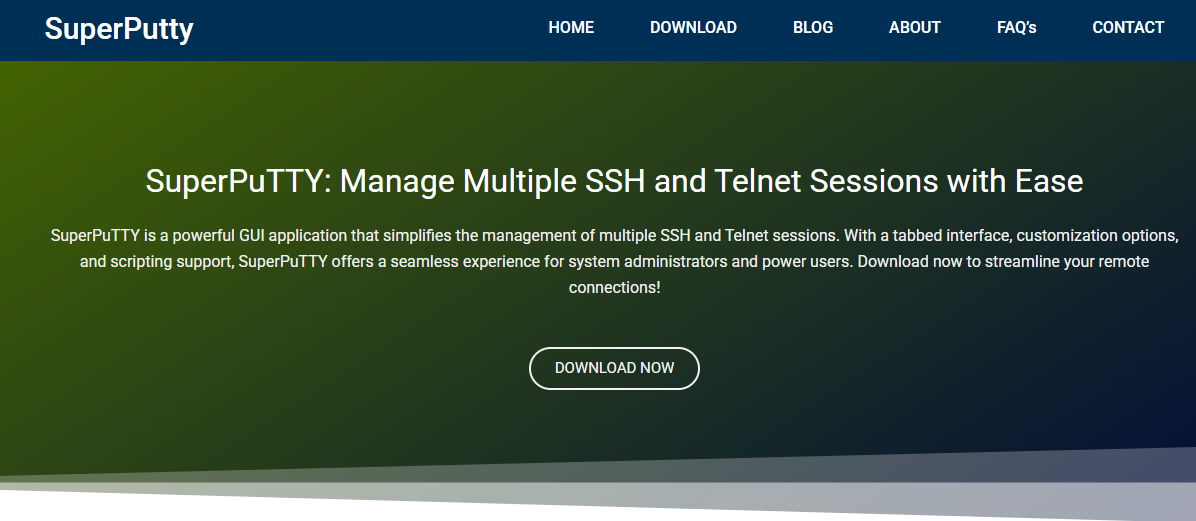Developers constantly look for ways to optimize their workflow, especially when managing remote servers, writing scripts, or deploying applications across environments. While PuTTY has long been the go-to SSH and telnet client for Windows users, it lacks one crucial feature: efficient multi-session management.
That’s where SuperPuTTY steps in. Acting as a powerful window manager for PuTTY sessions, SuperPuTTY brings tabbed interfaces, customizable layouts, and better control over multiple terminal sessions. But how much of a difference does it really make?
Let’s dig into how SuperPuTTY functions and whether it genuinely enhances the developer experience, especially for those juggling several server windows.
Origins of SuperPuTTY
SuperPuTTY was developed as a graphical interface to enhance the limited usability of the standard PuTTY terminal. Instead of opening multiple independent windows for each session, SuperPuTTY introduces a tab-based layout that keeps things organized and visually manageable.
This open-source tool integrates with PuTTY and adds several quality-of-life features including:
- Tabbed interface for managing SSH sessions
- Custom window layouts
- Session management and automation
- Drag-and-drop file support with PSCP
- Local and remote command execution
SuperPuTTY doesn’t replace PuTTY; it builds on it—providing a more organized and visually controlled workspace for developers, system admins, and DevOps professionals.
Session Management Made Simpler
Jumping between ten PuTTY windows is far from ideal. It’s cluttered, confusing, and a productivity killer when working with multiple servers. SuperPuTTY solves this with a tabbed session system, allowing developers to keep all connections in one window with individual tabs.
Even better, you can:
- Name each tab for easy identification
- Reorganize tabs through drag-and-drop
- Split windows horizontally or vertically to monitor multiple sessions at once
This dramatically reduces screen clutter and makes managing multiple SSH sessions feel more natural—similar to how a modern browser handles tabs.
Custom Workspaces Tailored for Your Projects
Every developer works differently. Some prefer side-by-side terminals; others like a stacked layout. SuperPuTTY lets users build custom workspaces to match their style.
For example, if you’re deploying an application across three servers, you can create a vertical split view showing logs in real-time on one server, live code editing on another, and database interaction on the third.
You save this workspace layout, and next time you launch SuperPuTTY, it remembers your setup. No need to waste time opening and arranging your terminals.
This feature becomes a game-changer for long-running projects or team-based workflows where consistency matters.
File Transfers Without Headaches
PuTTY uses PSCP for file transfers, which works but isn’t very user-friendly. SuperPuTTY builds a graphical interface around PSCP, allowing users to drag and drop files between local and remote environments.
For developers managing:
- Remote backups
- Web server files
- Application configs
- Script deployment
…it eliminates the friction of using command-line syntax to move files around. Just click, drag, and transfer.
The tool also supports session-based credentials, meaning you don’t have to re-enter login info every time you need to transfer a file.
Centralized Configuration and Automation
SuperPuTTY takes configuration a step further by letting users:
- Store multiple sessions with custom IPs, ports, usernames, and commands
- Automatically run commands at startup
- Save login scripts or bash sequences for each session
This allows developers to automate repeat tasks, such as launching a Docker container, pulling Git repositories, or restarting a service upon login.
For repetitive deployment tasks, this built-in automation removes manual steps and minimizes the chance of errors. That’s a significant efficiency boost, especially in staging and production environments.
Enhanced Productivity for DevOps Workflows
Modern DevOps practices involve handling CI/CD pipelines, server monitoring, error debugging, and performance tuning—all of which require jumping between servers and scripts.
SuperPuTTY aligns perfectly with this need. A DevOps engineer can set up tabs for:
- Application server logs
- Database queries
- Monitoring agents like Prometheus
- SSH tunnels for reverse proxy
By managing these environments in a single interface, it becomes easier to:
- Troubleshoot faster
- Identify patterns across logs
- Switch contexts with minimal mental load
This streamlining is where SuperPuTTY earns its reputation as more than just a PuTTY add-on—it becomes a mission control panel for backend operations.
Open-Source Advantage and Community Trust
Unlike many proprietary SSH tools, SuperPuTTY is open-source and regularly maintained by contributors. It doesn’t come with a licensing fee or locked features, making it an ideal choice for:
- Freelance developers
- Small dev teams
- Startup infrastructure engineers
- Students and hobbyists
With transparency and customizability baked in, developers can trust SuperPuTTY to be secure, extensible, and constantly evolving.
It also integrates smoothly with other tools in the developer ecosystem, including:
- WinSCP for file management
- Pageant for key authentication
- PuTTYgen for key creation
Lightweight and Easy to Set Up
You don’t need a complex installation guide or hours of setup time. To use SuperPuTTY:
- Install PuTTY (if not already installed)
- Download SuperPuTTY
- Point SuperPuTTY to the PuTTY executable
- Start creating sessions
It’s that simple. There’s no bloated interface, no excessive menus, and no cloud-based nonsense. It works offline, stores everything locally, and respects your environment.
Use Cases That Show Real Value
Let’s explore real-world developer scenarios where SuperPuTTY makes a measurable difference:
Web Developer Maintaining Multiple Sites
A web developer running six websites on six different servers can keep sessions open in six tabs. Each tab is labeled with the project name, and session scripts ensure the Apache or Nginx logs start streaming immediately after login. Fast, clean, and distraction-free.
System Admin Monitoring Uptime
A sysadmin monitoring uptime across various cloud servers can use a tiled layout to ping, check system metrics, and tail log files simultaneously. Instead of alt-tabbing endlessly, the entire picture sits in one window.
DevOps Engineer Managing Deployments
When handling application deployments during peak traffic, switching between staging and production environments becomes painless. Having a tab for logs, another for Git pull, and one for service restarts saves time and stress.
Downsides Worth Mentioning
While SuperPuTTY improves upon PuTTY in many ways, it’s not without flaws:
- Windows-only: Mac and Linux users are out of luck without virtual environments
- Occasional bugs: Being open-source, updates may break functionality in rare cases
- Dependent on PuTTY: SuperPuTTY doesn’t work independently—it still relies on the PuTTY executable
However, for Windows developers, these limitations are easy to work around and don’t affect daily productivity in most cases.
Comparison With Alternatives
Some developers might wonder how SuperPuTTY stacks up against similar tools like MobaXterm, Terminus, or KiTTY. Here’s a quick breakdown:
| Feature | SuperPuTTY | MobaXterm | KiTTY |
| Tabbed Sessions | ✅ | ✅ | ✅ |
| File Transfer UI | ✅ | ✅ | ❌ |
| Lightweight | ✅ | ❌ | ✅ |
| Open Source | ✅ | ❌ | ✅ |
| Advanced Scripting | ✅ | ✅ | ✅ |
| Windows Compatibility | ✅ | ✅ | ✅ |
SuperPuTTY wins in terms of minimalism, extensibility, and community trust. It’s ideal for developers who want something between raw PuTTY and bloated commercial alternatives.
Conclusion
So, does SuperPuTTY boost developer workflow? The answer is a solid yes—for the right user.
If you’re a developer or system administrator working in SSH-heavy environments, juggling multiple server sessions, or just want to stay organized, SuperPuTTY becomes an essential part of your toolkit.
It turns chaotic terminal windows into a cohesive dashboard, saves time with scripting, improves focus with tabbed layouts, and enhances SSH usability—all without costing a dime.