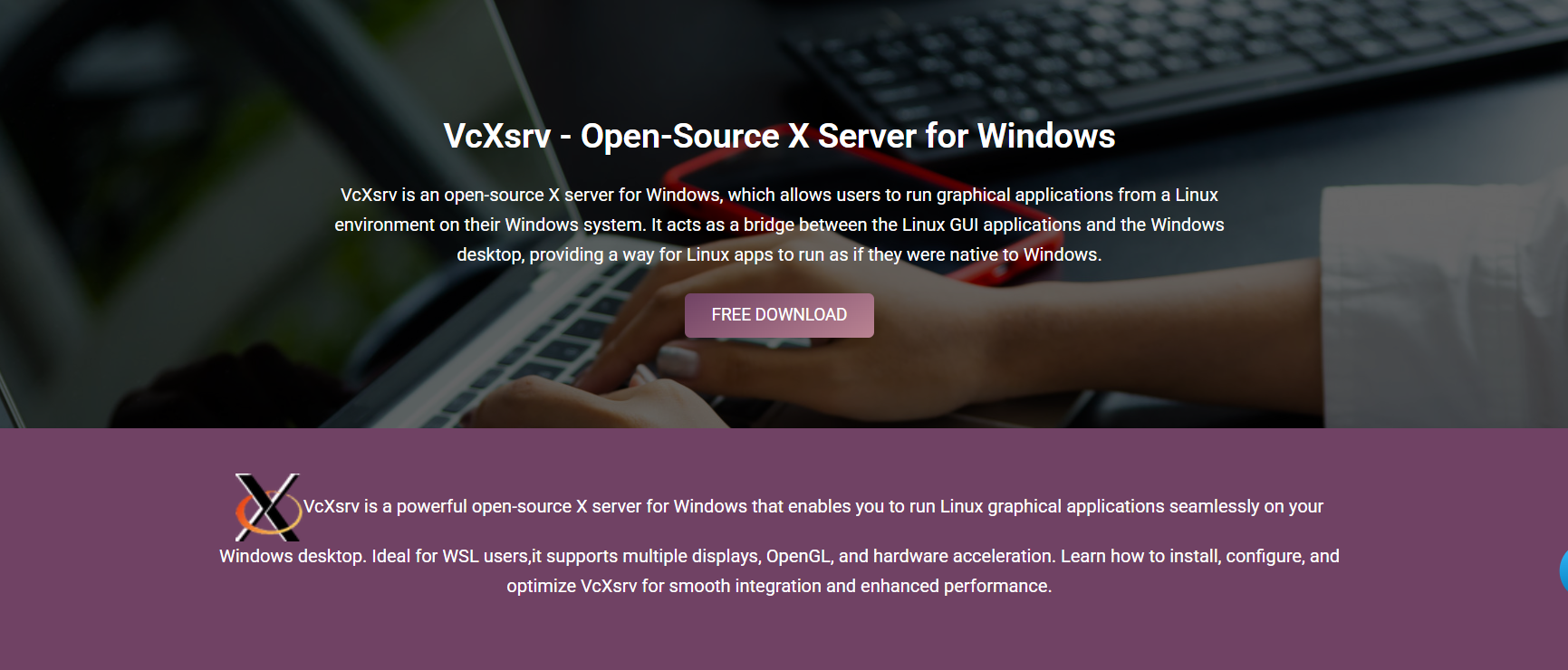Running Linux GUI applications on Windows 11 is easier than ever with tools like VcXsrv. As an open-source X server, VcXsrv enables seamless display of graphical Linux apps through WSL2 or remote SSH sessions. But before you can enjoy this cross-platform functionality, VcXsrv must be appropriately installed and configured.
Installing VcXsrv on Windows 11 is a straightforward process that involves downloading, configuring, and setting up your environment. With the proper setup, you can launch Linux GUI tools directly on your Windows desktop.
This guide walks you through every step to install VcXsrv, configure it with WSL2 or SSH, and ensure it works smoothly on Windows 11.
Preparing for Installation
Verify Windows Version and WSL2 Support
Before installing VcXsrv, make sure you’re running Windows 11 with WSL2 enabled. WSL2 is necessary for GUI compatibility and improved performance. Use’ wsl list- verbose’ to confirm your setup.
Update Linux Distributions
Ensure your WSL2 Linux distribution is up to date. Use commands like sudo apt update && sudo apt upgrade to install the latest libraries. This avoids conflicts when launching GUI apps.
Disable Conflicting Software
Temporarily disable other X servers, such as Xming or GWSL, if installed. They can interfere with VcXsrv’s ability to bind display ports. Restart your PC if needed to free up resources.
Downloading VcXsrv for Windows 11
Visit the Official Download Page
Go to the official VcXsrv website or its GitHub releases page. Choose the latest version available for Windows. Always download from trusted sources to ensure security.
Choose the Installer Format
Download the .exe setup file (e.g., vcxsrv-64.X.X.X.X.installer.exe). Avoid portable versions if you’re new to the tool. The installer includes XLaunch and shortcuts for convenience.
Complete the Download and Scan File
Once downloaded, run a quick antivirus scan. Though VcXsrv is safe, scanning ensures the installer hasn’t been tampered with during transit. Now you’re ready to install.
Installing VcXsrv on Windows 11
Run the Setup Wizard
Double-click the installer to begin. Follow the prompts to accept the license agreement and choose your install location. The default settings are suitable for most users.
Enable Start Menu Shortcuts
Make sure the box for Start Menu shortcuts is checked. This will give you access to XLaunch, the utility used to launch and configure VcXsrv sessions.
Complete Installation
Once the installation finishes, you’ll find VcXsrv and XLaunch listed in your Start Menu. It’s now ready to be configured for use with Linux GUI apps.
Setting Up with XLaunch
Launch the Configuration Wizard
Open XLaunch from the Start Menu. This wizard lets you customize how VcXsrv behaves. It’s user-friendly and doesn’t require advanced technical knowledge.
Choose Display Settings
Select “Multiple windows” to open Linux apps in separate Windows. Set display number to: :0 and uncheck “Native OpenGL” for compatibility. These settings work well with WSL2.
Enable Clipboard and Access Control
Enable clipboard sharing if you need copy-paste between systems. Always leave access control on for security. Click “Finish” to launch VcXsrv in the background.
Connecting WSL2 to VcXsrv
Set the DISPLAY Variable
Inside your WSL2 terminal, set the DISPLAY variable to your Windows host IP, followed by :0. You can get this IP using cat /etc/resolv.conf | grep nameserver. Example:
export DISPLAY=$(cat /etc/resolv.conf | grep nameserver | awk ‘{print $2}’):0
Test with GUI Applications
Install and run a GUI app like xclock or gedit. If the display appears on your Windows desktop, the setup is working. Make sure VcXsrv is already running before launching the app.
Automate for Future Sessions
Add the export command to .bashrc or .zshrc to set DISPLAY automatically each time you open WSL2. This saves time and ensures GUI apps always find the X server.
Verifying Functionality
Launch Common GUI Apps
Try running apps like Nautilus, Gedit, or GParted. These should open in individual Windows and behave like native software. Input and window resizing should work seamlessly.
Check for Errors or Delays
If apps fail to launch or are delayed, check the XLaunch settings or firewall permissions. Misconfigured access control or display variables are usually the culprit.
Use Task Manager to Confirm
Open Task Manager and ensure vcxsrv.exe is running. This confirms that the server is active and ready to render GUI apps sent from Linux.
Troubleshooting Installation Issues
VcXsrv Won’t Start
If VcXsrv doesn’t launch, reinstall it or check for port conflicts. Disable other X servers and ensure the firewall isn’t blocking access. Restart your system and try again.
Apps Launch But Don’t Display
This is often a DISPLAY variable issue. Double-check the IP and ensure :0 is appended. Also, confirm that VcXsrv was running before the app launched.
Clipboard or Input Not Working
Reconfigure XLaunch with the clipboard enabled. Some apps may require tools like xclip to support copy and paste. Restart both Linux and Windows components for full sync.
Summary of Key Steps
- Check WSL2 and system compatibility
- Download and install VcXsrv from the official source
- Configure with XLaunch using multiple windows and access control
- Set the DISPLAY variable in WSL2
- Run and test Linux GUI apps from Windows
Best Practices for Ongoing Use
Save XLaunch Configurations
You can save your XLaunch settings as .xlaunch files. Double-clicking these files launches VcXsrv with preconfigured settings, speeding up your workflow.
Keep Software Updated
Always use the latest version of VcXsrv for bug fixes and compatibility. Also, keep WSL2 and Linux distributions updated to prevent conflicts.
Restrict Use to Trusted Networks
Avoid using VcXsrv over public or insecure networks. When working remotely, prefer encrypted SSH X11 forwarding to maintain data privacy.
Alternatives If Needed
Use WSLg on Windows 11
Windows 11 now supports WSLg, which natively runs Linux GUI apps without external X servers. If you’re running the latest Windows build, try WSLg as a lightweight alternative.
Try Other X Servers
Tools like X410 or GWSL also provide GUI display capabilities. Some offer commercial support or advanced graphics acceleration. Test these if VcXsrv doesn’t meet specific needs.
Consider Virtual Machines
If you need full desktop environments, VMs with VirtualBox or VMware may be better suited. VcXsrv is optimized for app-level GUI, not full Linux desktops.
Conclusion
Installing VcXsrv on Windows 11 unlocks the full potential of Linux GUI integration. With a simple setup, proper configuration, and good practices, you can run Linux apps natively within Windows. Whether you’re a developer, sysadmin, or student, VcXsrv offers a flexible, lightweight solution for hybrid workflows.