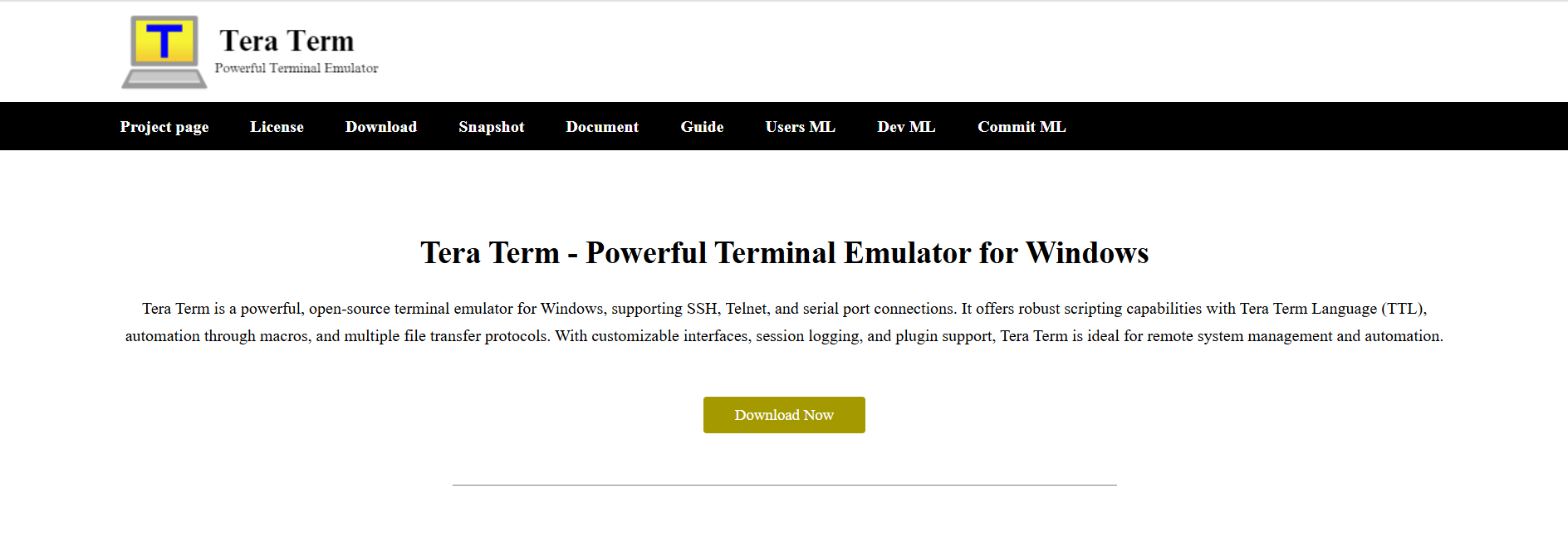Tera Term remains among the most reliable open-source terminal emulators for Windows. By supporting secure-shell (SSH), Telnet, and serial communication, it allows network engineers, developers, and system administrators to control equipment and servers even when direct physical contact is impossible. This rewritten guide explains installation, initial configuration, daily operation, automation, and best practices—now presented as continuous explanations instead of numbered instructions.
Role and Capabilities of Tera Term
Originating in Japan and nurtured by a global community of volunteers, Tera Term combines a lightweight footprint with extensive protocol coverage. The program routinely appears in network closets, data-center crash carts, and development benches because it can:
- Reach routers, switches, firewalls, and Linux servers through encrypted channels
- Open serial consoles on microcontrollers, IoT gateways, and development boards
- Capture diagnostic logs for audits or troubleshooting
- Execute macros that configure dozens—or hundreds—of devices without manual typing
Regular releases keep the software patched against emerging vulnerabilities while adding compatibility with new hardware and Windows versions.
Installing Tera Term on a Windows Workstation
Acquiring the program begins by downloading the latest installer from the project’s official site or a trusted mirror. Launching the executable triggers a standard Windows setup wizard. Confirm the license agreement, keep all protocol components selected (SSH, Telnet, serial), and allow the wizard to create Start-menu shortcuts. Within seconds, the application is available on the desktop, ready to initiate secure or plaintext sessions.
Creating an SSH Connection
Upon first launch, Tera Term presents a New Connection dialogue. To establish an SSH link, supply the hostname or IP address of the target system, then choose the SSH radio button. An authentication window follows; enter the remote username and either a password or a cryptographic key. When credentials verify, an encrypted terminal opens, granting command-line access equal to sitting at the machine itself. Options within the Setup → SSH menu permit public-key authentication, keep-alive intervals, logging preferences, and host-key verification to guard against man-in-the-middle attacks.
Saving the connection parameters inside a “setup file” allows one-click re-entry in the future. Power users often create separate setup files per environment—production, staging, laboratory—each with color schemes or warning banners that reduce the danger of issuing commands in the wrong place.
Initiating a Telnet Session
Certain legacy appliances and private lab networks still rely on the Telnet protocol. In the New Connection dialogue, enter the destination address and select Telnet rather than SSH. Because Telnet transmits content in plaintext, restrict its use to isolated segments or devices that lack SSH support. If the remote service requests login credentials, enter them when prompted; otherwise, the terminal appears immediately. Ports other than the default 23 can be specified by appending a colon and port number to the host field.
Navigating the Interface
A newly opened terminal window shows three primary regions:
- Main Display – the scrolling transcript of every byte exchanged
- Menu Bar – entries for File, Edit, Setup, Control, Window, and Help
- Status Line – protocol, connection state, and scroll-buffer metrics
Right-clicking anywhere inside the terminal reveals a context menu with shortcuts for pasting, sending a break signal, or changing the code page. Font, color, and cursor shape live under Setup → Window. Increasing the scroll-back lines proves invaluable when devices emit lengthy system logs.
Storing and Organizing Sessions
When administrators revisit the same fleet of hosts daily, typing credentials repeatedly becomes tedious. Tera Term solves this by writing the current configuration to an INI file. Within the Setup menu, choose Save Setup, provide a descriptive filename such as core-switch-SSH.ttl, and confirm. Later, double-clicking that file or invoking it from within a macro reproduces the entire connection environment—including terminal size, code page, and log settings—in a blink.
Folder organization further enhances productivity. Many professionals create directories such as /sessions/datacenter or /sessions/iot-lab so that related shortcuts stay grouped.
Logging and Output Capture
Regulatory environments and large-scale change controls often demand transcripts. Choose File → Log, designate a destination path, and decide whether to append or overwrite existing data. The moment recording begins, the output buffer writes timestamps alongside every received character. Logs remain active until manually closed, ensuring even spontaneous error messages appear in the capture.
Combining logging with TTL scripts produces automated evidence collections: configuration backups, license inventories, or compliance snapshots. Many organizations schedule such scripts through Windows Task Scheduler to run after-hours, minimizing impact on production traffic.
Tailoring Advanced Preferences
Beyond everyday usage, refined tuning improves performance and comfort. Notable adjustments include:
- Scroll Buffer Size – increasing past the default 1000 lines prevents valuable history from vanishing during verbose debug output
- Character Encoding – UTF-8 accommodates multilingual prompts; code-page changes affect keystroke interpretation
- Line Delays – some embedded systems tolerate only modest input rates; a millisecond delay between characters can avert buffer overruns
- SSH Keep-Alives – periodic null packets avoid idle disconnections on aggressive firewalls
All modifications survive between launches when the setup file is saved after editing.
Serial Port Access Beyond Network Protocols
Although the headline protocols are SSH and Telnet, Tera Term excels at serial communication as well. Under New Connection, select the serial radio button and pick a COM port from the drop-down list. Baud rate, data bits, parity, and flow control parameters appear via Setup → Serial Port. Whether flashing firmware onto an Arduino or intercepting U-Boot logs on a single-board computer, Tera Term offers the same logging, macros, and visual customization found in network sessions.
Diagnosing Common Problems
Connection Refused
Verify that the target address is reachable through ping or tracert. Confirm that an SSH or Telnet daemon listens on the expected port. On Windows, local antivirus firewalls occasionally block outbound connections; adding Tera Term to an allowlist resolves the issue.
Authentication Failure
Ensure usernames and passwords are correct, paying attention to case sensitivity on Unix-like systems. When key-based login fails, match the key format (OpenSSH vs. PuTTY) and confirm that server permissions on the authorized_keys file are restrictive enough for modern OpenSSH.
Garbled or Double Characters
For serial sessions, mismatched baud rates or parity settings cause illegible output. On Telnet, specifying the wrong terminal type (e.g., vt100 vs. xterm) leads to strange line-drawing artifacts. Adjust settings within Setup → Terminal until characters appear correctly.
Macro Hangs
TTL scripts occasionally pause because a device emits an unexpected prompt. Adding generous wait commands or employing regular-expression matching limits such stalls. Logging macros during testing sheds light on hidden prompts that require handling.
Security Practices for Daily Operation
While the application itself is trustworthy, operator behavior determines overall safety:
- Prefer SSH over Telnet whenever equipment supports it
- Employ strong passphrases or hardware tokens for key storage
- Restrict write access to macro and setup files containing credentials
- Store logs on secured drives, respecting organizational retention policies
- Keep Tera Term updated; recent versions address CVE-listed vulnerabilities affecting old cryptographic libraries
The habit of closing terminals immediately after work concludes eliminates lingering sessions ripe for hijacking.
Real-World Deployment Scenarios
- Telecommunications Carriers – Field technicians tunnel into base-station controllers, capturing live radio statistics with macros that upload to centralized analytics.
- Manufacturing Automation – PLC programmers adjust ladder-logic parameters over serial consoles, relaying results to engineers on other continents through secure logs.
- Academic Research – Computational clusters in universities accept SSH logins through Tera Term; graduate students run simulations, then download output files using built-in SCP integration.
- Smart-City Infrastructure – Edge gateways embedded in traffic lights expose diagnostic consoles. Maintenance staff connect via LTE modems and issue commands to reboot stuck modules, avoiding costly site visits.
Each scenario highlights the tool’s versatility—handling industrial serial lines and encrypted data-center backbones within the same interface.
Closing Thoughts
Mastering Tera Term brings substantial efficiency to remote-device administration. The program’s mix of SSH, Telnet, and serial support, coupled with a lightweight UI and powerful automation language, means routine tasks shrink from hours to minutes. Whether you manage sprawling network topologies or prototype the next IoT breakthrough, incorporating Tera Term into your workflow offers secure, scriptable, and thoroughly documented interactions—without the overhead found in heavier terminal suites.