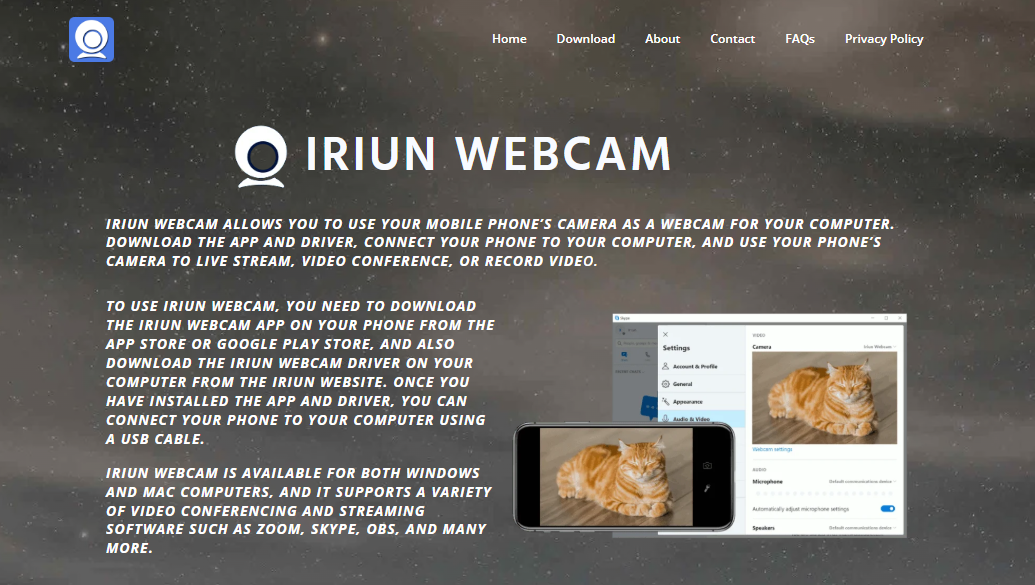Video conferencing and content creation are part of everyday life; finding a way to upgrade your webcam experience without spending a fortune is essential. That’s where the IRIUN Webcam comes into play. This lightweight app promises to transform your smartphone into a high-quality webcam for your PC. But is it really as simple as it sounds?
Let’s walk through the entire setup process, real-world usability, compatibility, and whether it lives up to its plug-and-play promise.
Smartphone Turns Webcam with Minimal Effort
Most users stumble upon IRIUN when looking for an easy way to improve their webcam quality for Zoom, Microsoft Teams, OBS, or even online classes. Instead of shelling out cash for expensive hardware, they find that their smartphone already has a powerful camera. IRIUN Webcam bridges the gap between mobile camera quality and desktop performance.
The core idea is simple: install an app on your phone, install the IRIUN client on your computer, and connect the two—either wirelessly or with a USB cable.
App Installation Requires Just Minutes
Onboarding is surprisingly straightforward. IRIUN supports Android, iOS, Windows, macOS, and even Linux, so nearly any setup will work.
Here’s what users typically do:
Step-by-Step Installation:
- Download IRIUN Webcam App from Google Play Store or Apple App Store.
- Install the IRIUN Webcam Client on your PC from iriun .net.
- Connect Your Phone and PC using the same Wi-Fi network or a USB cable.
- Launch Both Apps on the phone and computer to initiate the connection.
The entire process takes under 10 minutes for most users. There’s no clutter, unnecessary registration, or intrusive permissions beyond the camera and microphone.
Connection Options Offer Flexibility
IRIUN gives you two methods to connect your smartphone to your PC:
Wireless Setup
If both devices are on the same Wi-Fi, IRIUN automatically detects the smartphone. The connection happens within seconds, and the latency is surprisingly low for a wireless link.
USB Setup
For those who prefer a stable and lag-free connection, USB tethering is the way to go. You might need to enable Developer Options and USB debugging on Android, but iPhone users only need to trust the device when prompted. The USB connection reduces the chances of frame drops or video compression artifacts.
Compatibility Covers All Major Platforms
One of the most impressive aspects of IRIUN is how widely compatible it is:
- Windows 10/11
- macOS Mojave and newer
- Ubuntu/Linux distributions
- iOS 11+
- Android 5.0+
You won’t find yourself needing a specific phone brand or computer setup to get started. It integrates with nearly every platform where you’d want a webcam—Zoom, OBS, Skype, Discord, Microsoft Teams, Google Meet, and more.
The software automatically selects IRIUN as a camera source in these apps once everything is connected. You won’t need to fiddle with driver configurations or virtual machine settings.
Resolution Offers Surprising Clarity
Depending on your smartphone’s camera, you can get up to 4K video resolution using IRIUN Webcam. Most other free webcam apps stop at 720p or charge a premium for anything better.
Quality is sharp, crisp, and vastly superior to most built-in laptop webcams. Even a mid-range smartphone will outperform a $50 standalone webcam.
And yes, it supports both landscape and portrait modes, with automatic orientation detection.
Minimal System Resources Required
IRIUN Webcam runs quietly in the background. It uses fewer resources than a browser tab and remains lightweight even during long sessions. That makes it perfect for low-spec laptops or workstations that don’t have much memory or processing power to spare.
When tested on a modest dual-core laptop, the video stream ran consistently without stutter or CPU spikes, even during Zoom calls and OBS recording.
Interface Keeps It Simple
The app interface is minimalistic, which is exactly what most users want. There are no ads, no clunky menus, and no bloated settings.
- Phone app shows the resolution setting and a live preview.
- PC client runs in the tray and detects available devices.
- Settings include camera selection (if your phone has more than one), resolution toggle, and video orientation.
That’s it. No unnecessary complexity.
Audio Support Adds Extra Functionality
While many free webcam apps ignore audio support, IRIUN includes an optional microphone mode. You can use your phone’s mic as a microphone input for your PC. This is handy if your laptop mic is poor or you’re using external monitors without built-in mics.
Simply enable the “Use phone microphone” option on your computer client. It will appear as an audio device alongside your default mic settings.
Common Issues and Troubleshooting
Even with such an easy setup, a few common hiccups can appear:
Device Not Detected
Make sure both the PC and smartphone are on the same Wi-Fi network, or that the USB cable is not just for charging but supports data transfer.
Permissions Not Granted
Sometimes users forget to allow camera and microphone access during the initial setup. You can re-enable permissions through your phone’s app settings.
Firewall Blocks Connection
In some rare cases, your Windows Firewall might block the IRIUN connection. Adding an exception or temporarily disabling it during setup usually solves the issue.
Real-World Use Cases
Content Creators
OBS integration is flawless. Streamers use IRIUN for Twitch, YouTube, and Facebook Live, leveraging their phone’s better camera for a professional-looking stream.
Remote Workers
Work-from-home professionals appreciate the boost in image clarity during Zoom and Teams meetings. It’s a quick win for anyone looking to impress in a virtual office.
Students and Teachers
Online classes benefit immensely from a clearer webcam. Whether attending lectures or recording educational content, IRIUN upgrades video quality without draining student budgets.
Performance During Long Sessions
During 1–2 hour video calls, IRIUN Webcam remains consistent. Wireless connections may degrade if the Wi-Fi is congested, but the USB connection stays rock solid. Phones don’t overheat, especially with resolution capped at 1080p.
Battery drain is moderate. If using USB, your phone charges while you use it—solving that problem altogether.
Comparison with Other Webcam Apps
Here’s how IRIUN compares to similar apps:
| Feature | IRIUN Webcam | DroidCam | EpocCam | Camo Studio |
| Wireless Support | Yes | Yes | Yes | Yes |
| USB Support | Yes | Yes | Limited | Yes |
| Resolution Support | Up to 4K | 720p/1080p | 720p | Up to 4K |
| Audio Support | Yes | Yes | No | Yes |
| Cost | Free | Free/Paid | Free/Paid | Paid |
| Platform Support | Windows, Mac, Linux | Windows, Mac | Windows, Mac | Windows, Mac |
IRIUN wins on simplicity, resolution quality, and free access.
Security and Privacy
IRIUN runs locally. There is no cloud-based video relay, so your video feed stays private between your phone and computer.
No account signups, data collection, or suspicious tracking—something many paid apps can’t promise.
Conclusion
IRIUN Webcam is remarkably easy to set up on PC, even for non-technical users. From installation to real-time usage, everything is seamless. The minimalist interface, combined with excellent compatibility and surprisingly high video quality, makes it a go-to solution for those needing a better webcam without spending money.
Whether you’re a remote worker, content creator, student, or teacher, IRIUN offers a plug-and-play alternative to expensive webcams. With both wireless and USB support, flexible resolution options, and microphone capability, it punches far above its weight.